Let us see how to create a new project and channel in Microsoft Teams.
a) Log on to Microsoft Teams [https://teams.microsoft.com]
b) From the Microsoft Teams account home page, click on the Create a Team link
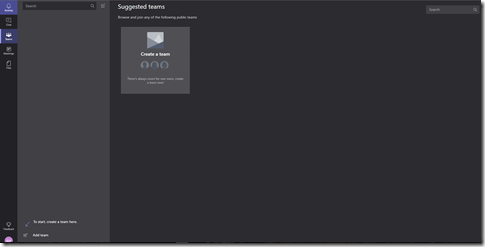
c) Type the team name and description
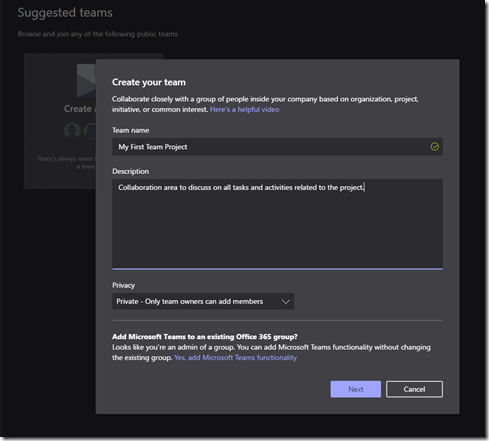
d) Click on the “…” beside the “My First Team Project” team and click on “Add Channel” to create a new channel.
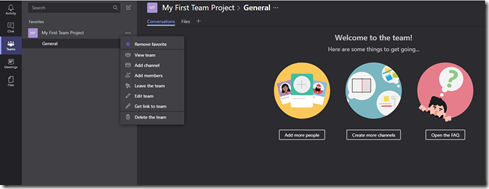
d) Provide a name and description to the channel.
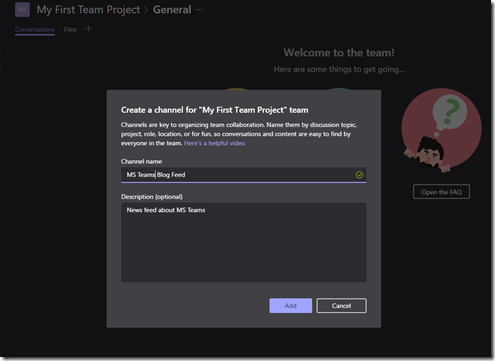
e) Now let us create an integration using connectors within Microsoft Teams. In this scenario I would like get the RSS newsfeed for Microsoft Teams to be served in the “MS Teams Blog Feed” channel.
f) Click the “…” beside the “MS Teams Blog Feed” channel and click on “Connectors”. Microsoft Teams provides a whole range of connectors for integration with other SaaS applications.
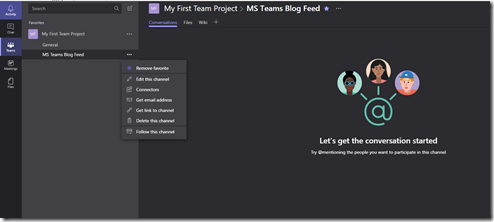
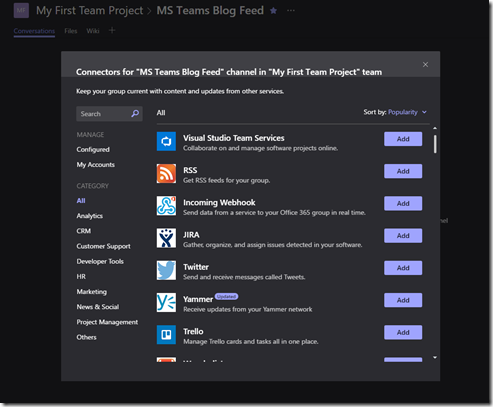
g) Click on “RSS” and add the MS Teams Blog URL and frequency to pull the feeds from the blog.
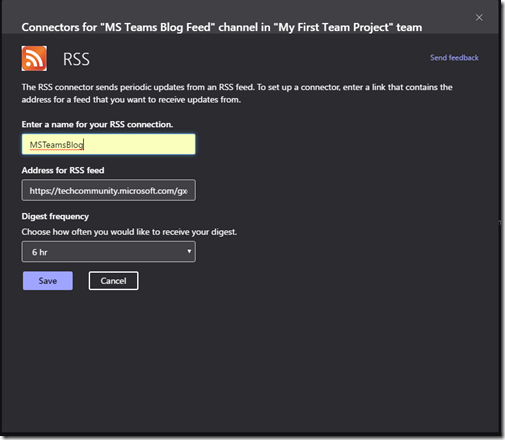
h) Click on “Save” and you can notice a connector configured for the channel.
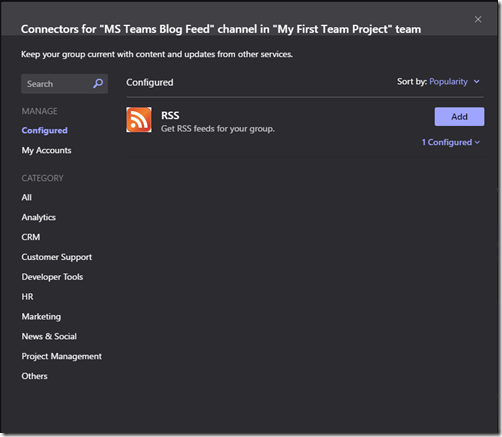
i) Now you can see the feed items listed under the MS Teams Blog Feed. Now this can be viewed by your team members who have permissions to the team and channel. Really useful to share important blog feeds with the rest of the team related to your project.
Technorati Tags: Microsoft Teams,Collaboration
No comments:
Post a Comment